Disk to * to *
BackupEDGE 3.x - Disk to Anything to Anything Backups
There is now a D2D option for your scheduled backups. And in our scheme D2D is not just Disk to Disk but Device to Device. With this feature, you can create automatic copies of Scheduled Backups. For instance, you can...
- Use a fast device for your primary backup to keep the backup window small.
- Copy the backup to a slower device after the backup window closes.
- Set a different retention time for the copy than for the original.
As an example, you may want to backup to a USB hard drive or a local FTP site quickly, and then copy the backup to the tape drive without burdening the active system. Or you may want to backup to the local tape drive, then copy the backup off-site to an S3 Resource or remote FTP, SMB or NFS server without holding the backup window open while data is transferred through the internet.
During the copy, which occurs after the Scheduled Job’s backup and verify finishes, the archive is reformatted, resegmented and re-compressed as defined in the target Resource. For instance, if the Scheduled Job backup Resource is set at [H]ardware compression or [N]o compression, and the Copy to: Resource is set at [S]oftware Compress level 9, the Copy to: archive will be highly compressed.
Encryption is maintained during the copy.
Copy control is from the [Notify / Advanced] section of the Scheduler. On the right of the screen you will see a Copy To: option. Select this and choose the appropriate Resource. You may (and probably do) wish to change the Copy Retention Time to a different value. The default is [Forever].
Last Updated - 2016/02/03